Edit images: Social Media Campaign
Learn how to edit the images of a Social Media Campaign.
Note
We recommend making design edits via your Desktop to enable advanced features and tools.
Navigate
- Click the Apps icon on the left-hand side of the screen.
- Click Campaigns and select Social from the dropdown to open your email dashboard where your Social Campaigns Calendar will be displayed.
- Find the scheduled post you wish to edit within the date box on the calendar and click the thumbnail image to select OR
- Find an unscheduled post from the collection of draft unscheduled posts to the left of the Social Campaigns Calendar, click the thumbnail image to select, and click Manage Social Campaign
- Click Design from the blue menu bar on the left of the screen.
Add images
Upload your own images from your device or external source.
- Click the + add photo(s) option.
- Choose a File Source from one listed in the options panel, and follow the onscreen instructions to choose your new image.
TIP: You can select multiple images at the same time, or repeat the steps to upload separately
- Click Next in the top right and click the blue Save button.
Edit photos
Crop, change the ration, make adjustments (brightness/contrast etc), flip, rotate or zoom in.
- Find the photo you want to edit and click the pencil to the right of the photo thumbnail to open the editing tools.

- Click each icon in turn to make edits to the photo.

- When changing the ratio with Crop, click, hold and drag the photo within the window to move it.
- Click and drag the blue dot below the photo to zoom in or out.

- Click RESET to revert to the original photo, or click Done in the top right to save.
- Click the blue Save button to complete.
Reorder images
Images can be moved and reordered within the campaign design.
- Click, hold and drag the 6 dot icon next to the thumbnail of the image you want to move

- Reposition the image to where you would like it to sit and release once in place.
- Click the blue Save button.
Delete images
Remove any images you don't want in the campaign design.
- Click x to the right of the image thumbnail and select Yes to confirm.

- Click the blue Save for All button to save changes for both the Instagram and Facebook post. If you want different content for the Instagram and Facebook posts, you can toggle between the two by selecting the drop down on the Design tab, make changes and click the blue Save button.
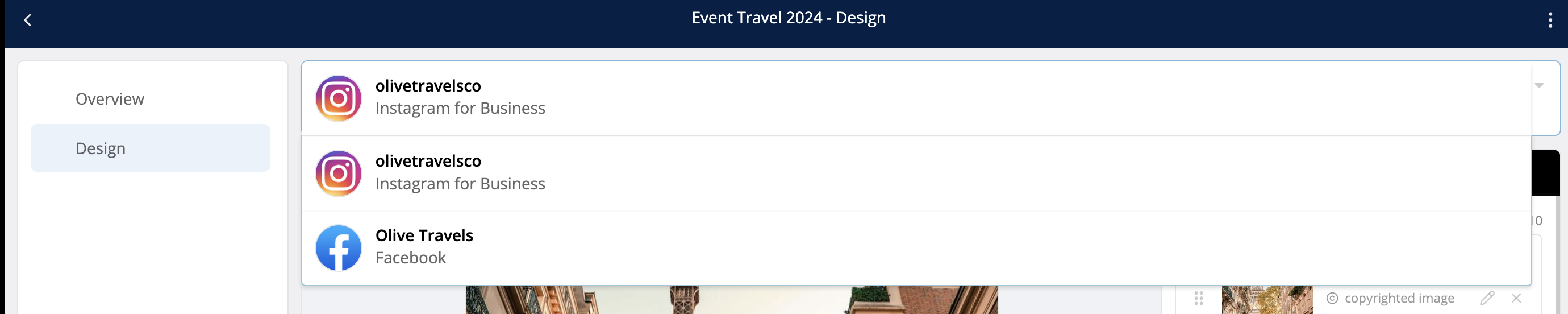
Any further questions? We’d love to chat! Send us a message at Support@Truevail.com and we’ll be in touch with your answers.